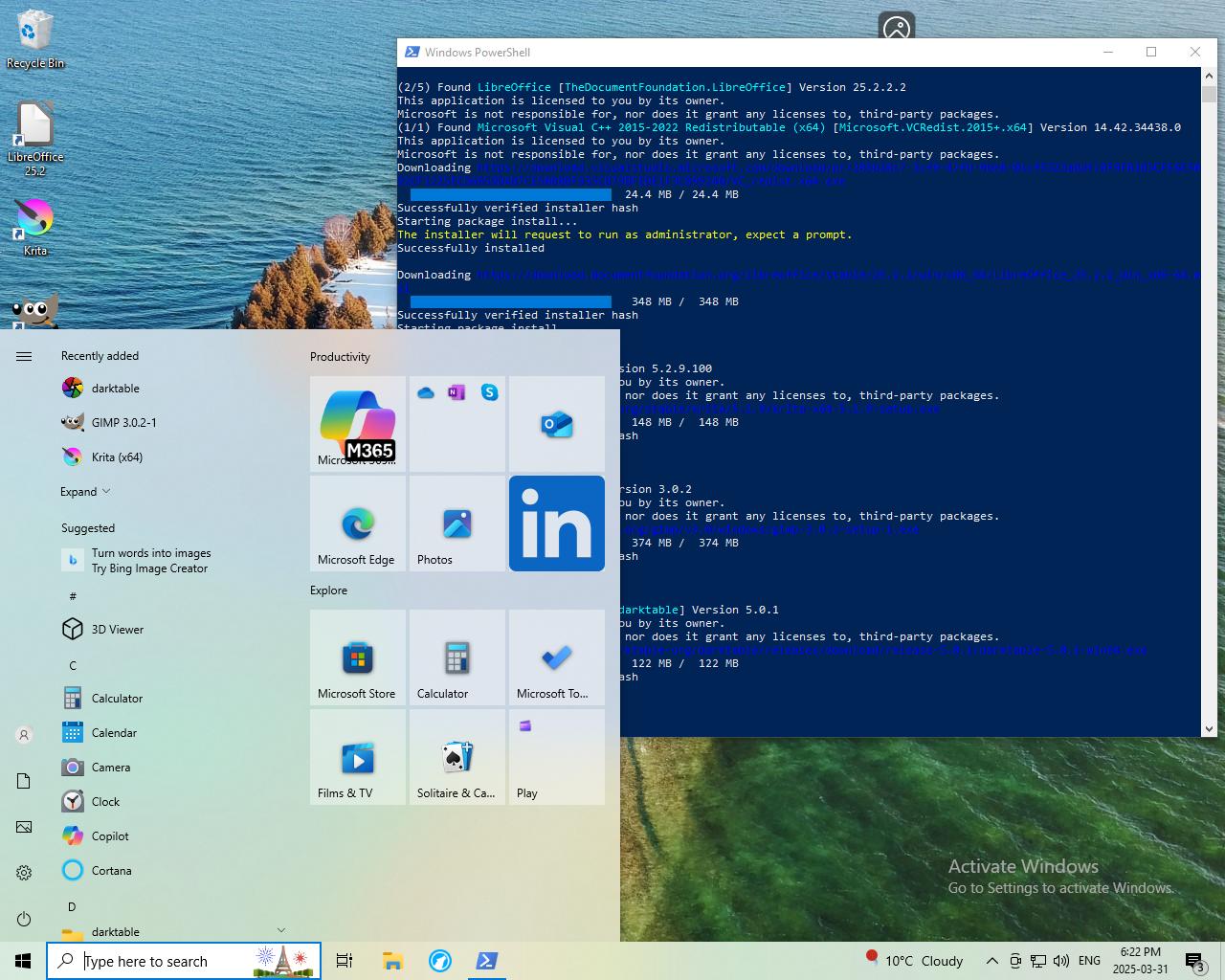GNU/Linux Beginners Guide | Prelude
If you are 100% certain you want to install GNU/Linux on your computer right now and you are already familiar with software that already runs on GNU/Linux, skip this part. For the rest of you, read on.
The most common tripping point:
One of the most common tripping points I see when people switch to GNU/Linux is that they also have to change much of the software they use as well as their operating system. Before switching to GNU/Linux, you should become familiar with software that is available on both platforms as it will make the transition smoother. While I don't know you and can't possibly know what software you run, here are a few pieces of common software and their common alternatives:
- Microsoft Clipchamp / iMovie • Shotcut
- Microsoft Office • LibreOffice or OnlyOffice
- Microsoft Paint • Krita
- Adobe Photoshop • GIMP
- Adobe Lightroom • Darktable
These are far from the only applications you can find alternatives for, this is a few common examples. If you rely on an application (especially one not listed here) be sure to see if there is a native GNU/Linux version, if not try to find alternatives and experiment with them. Becoming familiar with such alternatives might take a while, so feel free to take a month to learn whatever software you need and return to this guide at a later date.
Installing these applications: the easy way
If you do use one of the aforementioned applications and would like to try an alternative, there is a very easy way to install most of them that requires visiting no website.
Step A1: Go to your start menu and open up Windows PowerShell
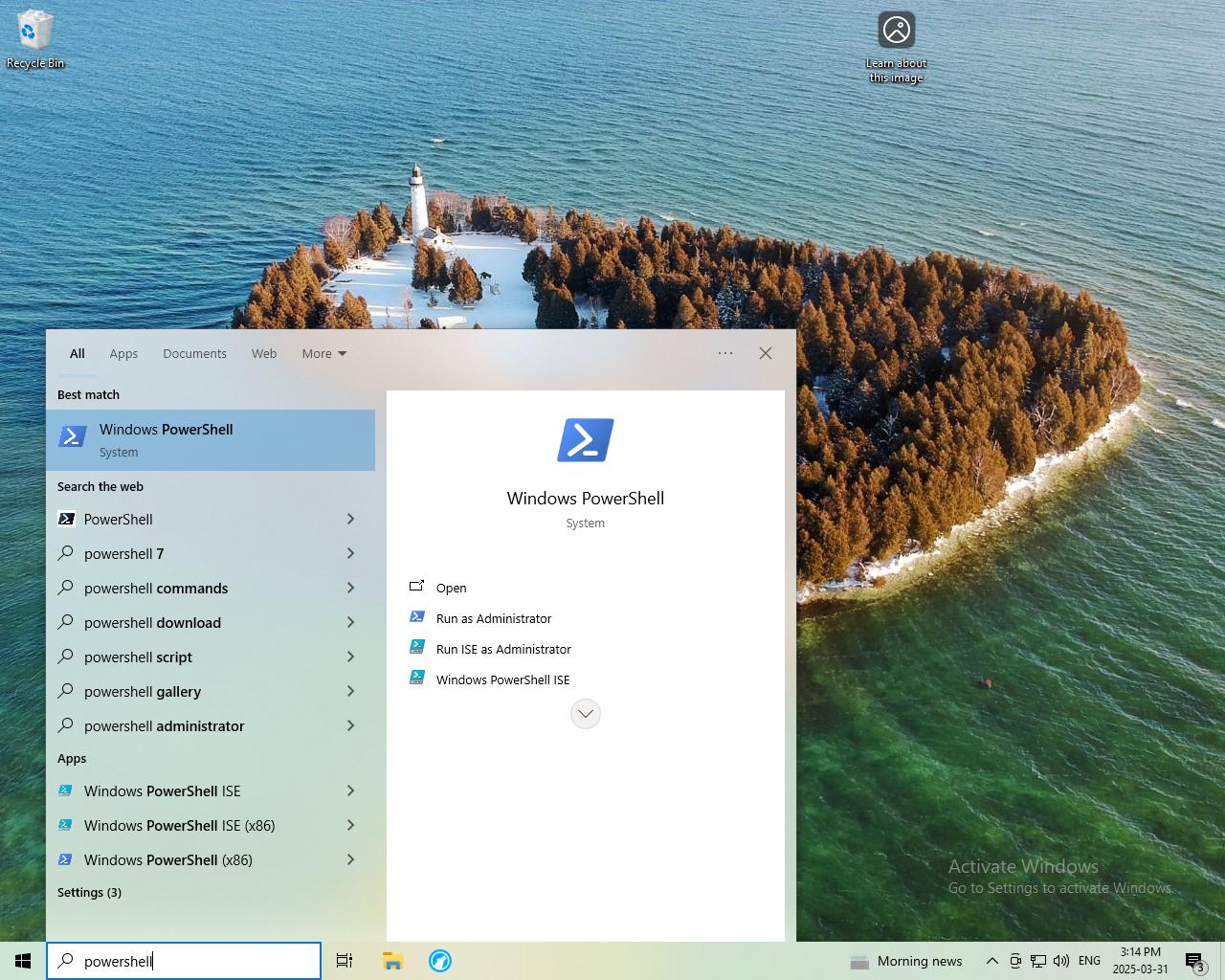
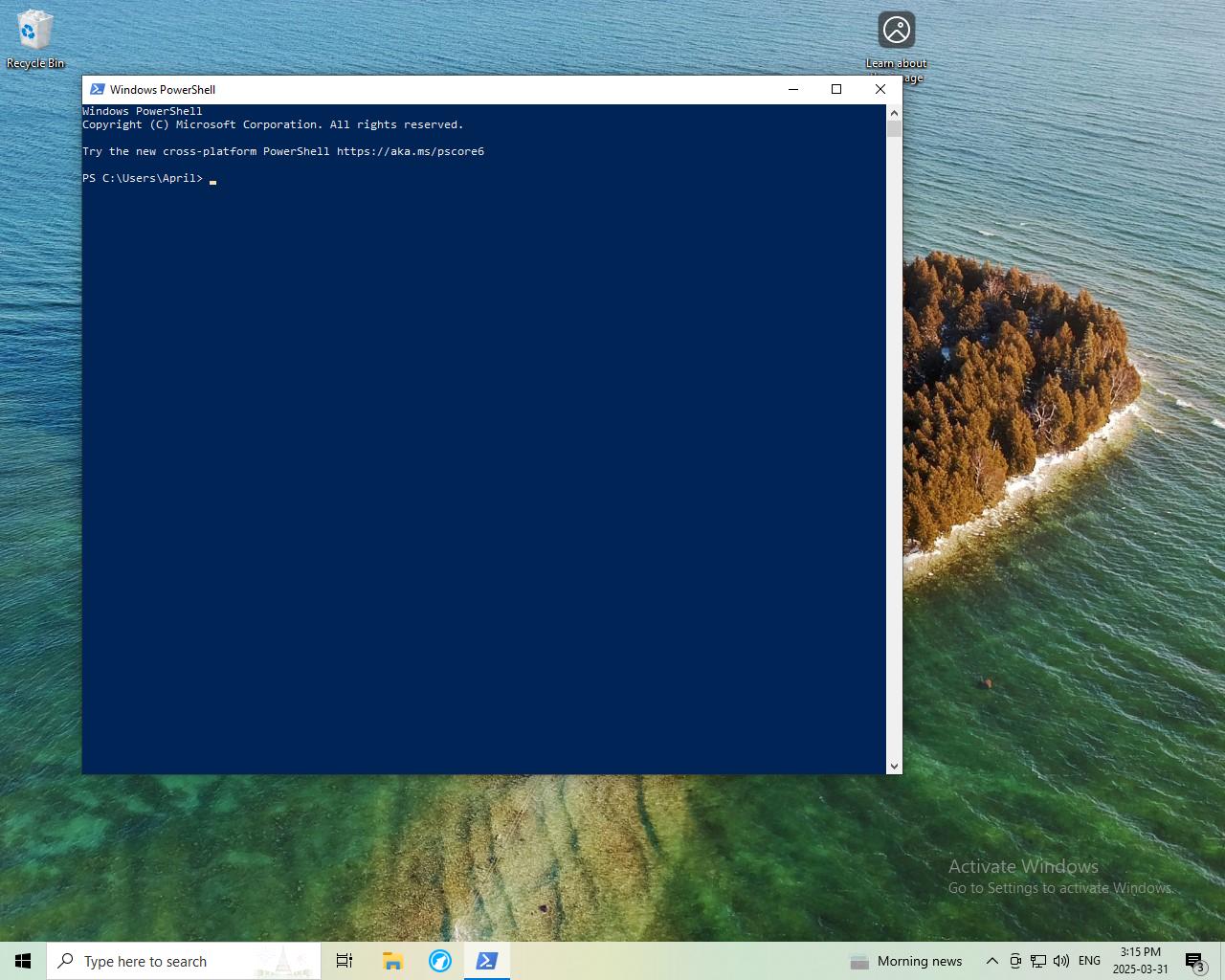
Step B1: You can use the following commands to install one of these applications:
winget install Shotcut
winget install LibreOffice
winget install ONLYOFFICE
winget install Krita
winget install GIMP.GIMP.3
winget install darktable
If you want to install all of them together (or multiple applications in general) you can chain the application names together like this:
winget install Shotcut LibreOffice Krita GIMP.GIMP.3 darktable
Now let's see it in action:
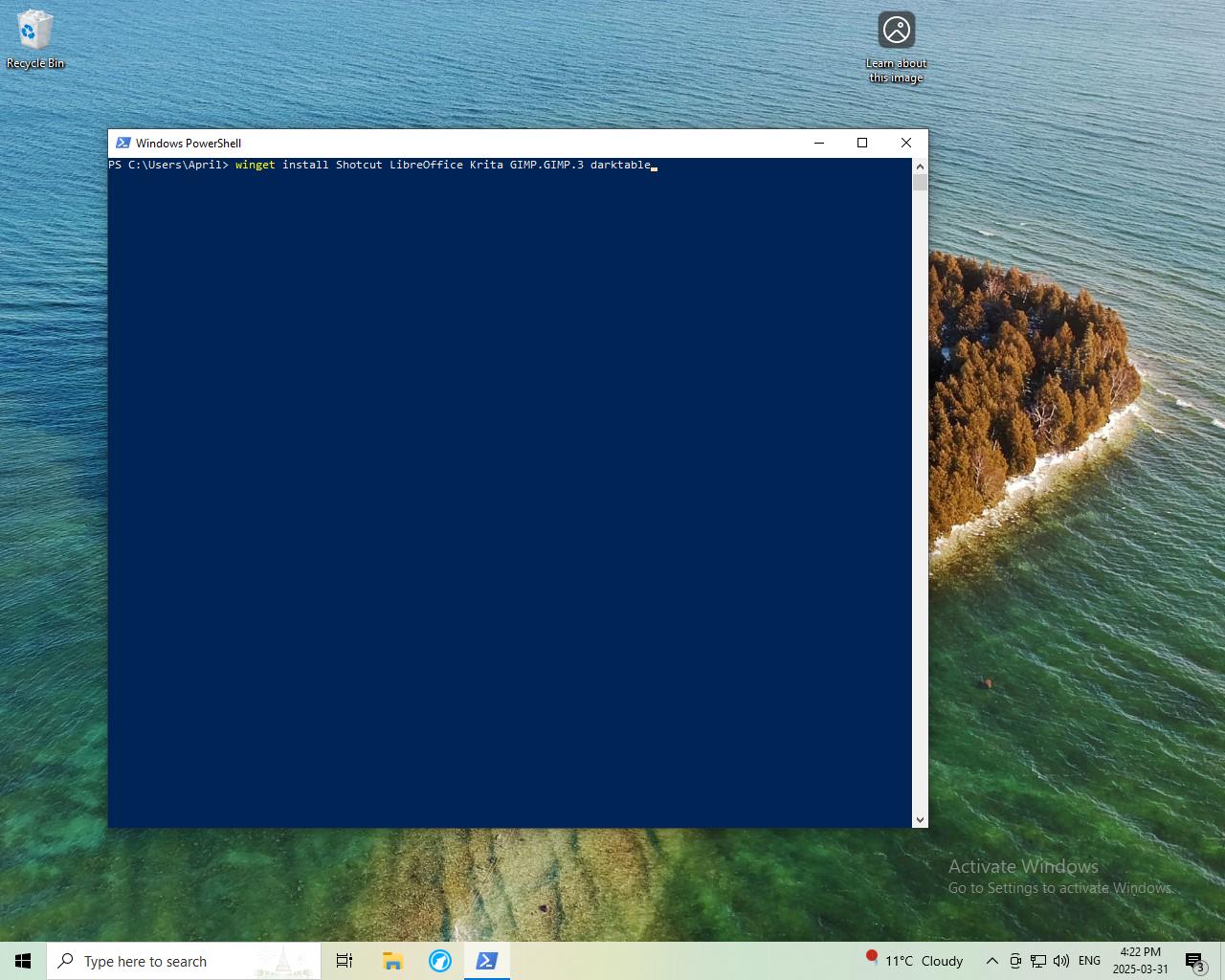

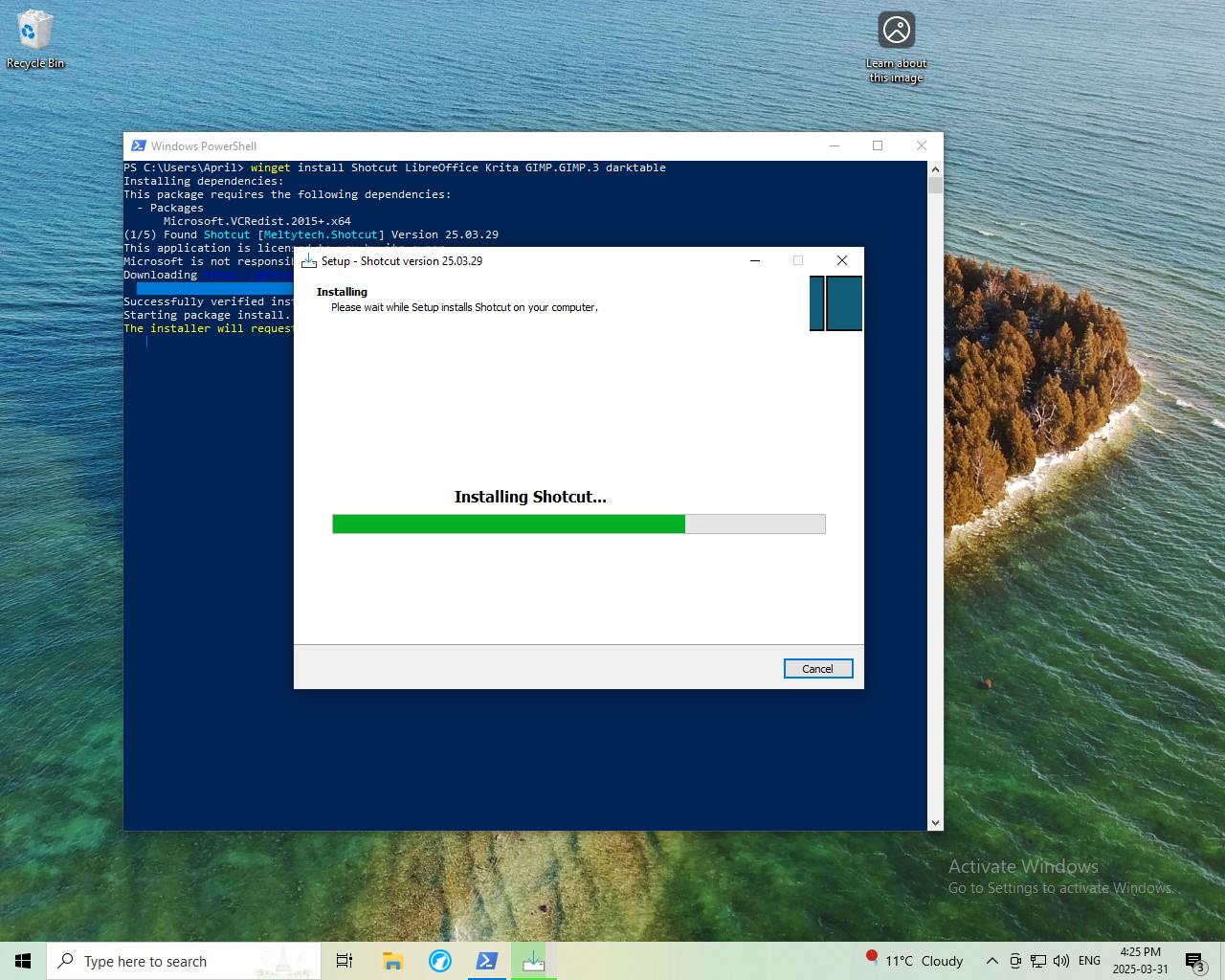
Step B2: User Account Control may pop up during installation as it normally does, accept it
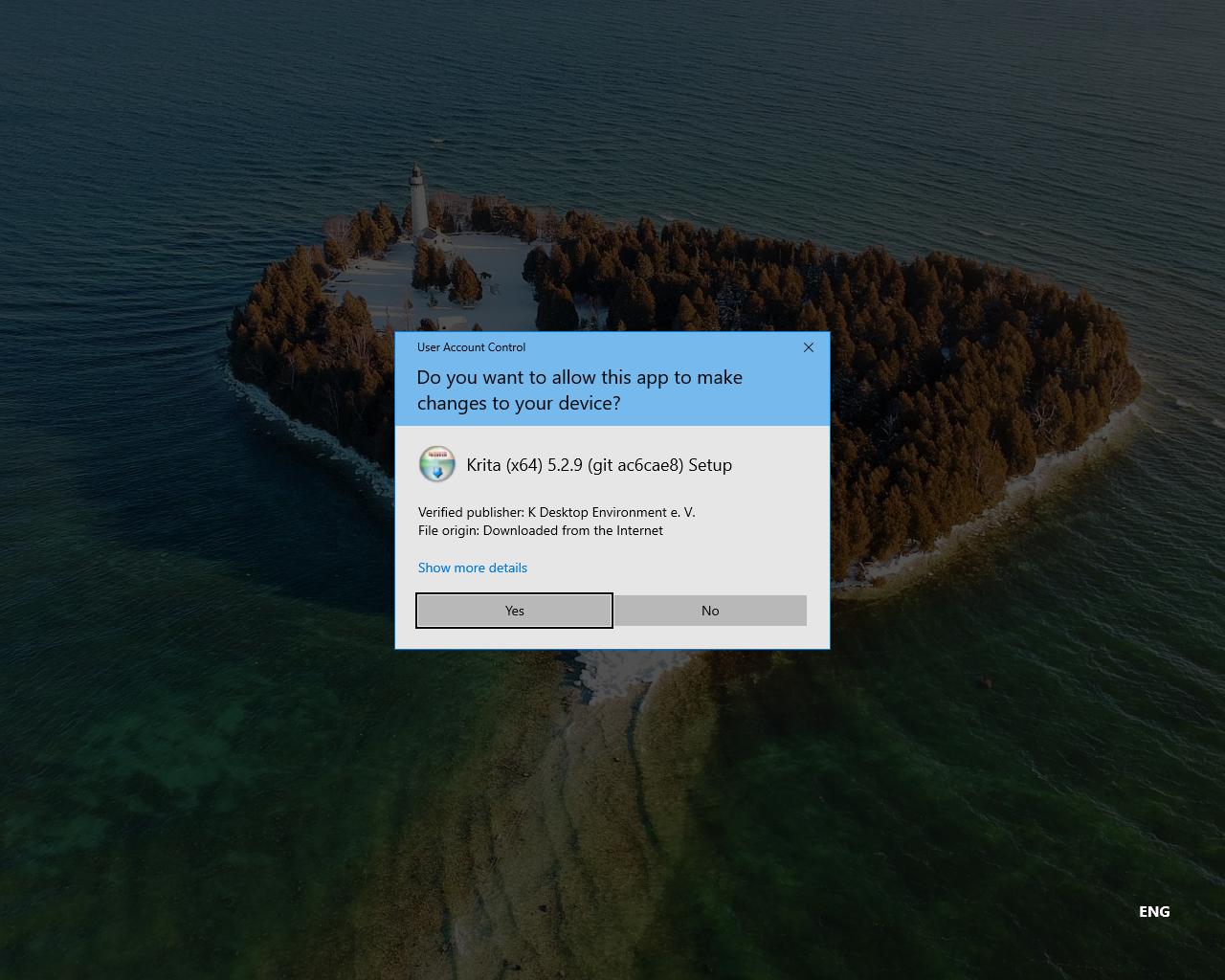
Complete! You should now have whatever applications you installed in the start menu